
|
|
#1 | ||||
|
UI Designer
Front-End Developer Fortress Forever Staff
Join Date: May 2008
Location: Winter Park, FL
Class/Position: D Eng Gametype: CTF 9v9 Affiliations: .gr , smr Posts Rated Helpful 46 Times
|
Windows Server Install Guide
Since HL2 is now using Source 2009, due to OS X, you can no longer use -game "hl2mp" to install the server, you must use "episode1". Other than that, nothing as really changed, but for since the other guide is out dated, I'll remake it.
First, you will need the HLDSToolUpdate, which can be downloaded by clicking on the link. Next, install HLDSToolUpdate. After it has been installed, launch CMD. For those who are using a 64bit Machine, you will have to use this path to run the toolupdate. 64bit Quote:
Quote:
unpackage that file into the root folder of the server. So c:/yourserverpath. The next step isn't the best step, but it'll show that your server is indeed running correctly and is ready to be used. make a shortcut to c:/yourserverpath/srcds.exe, and add to the shortcut target Quote:
I don't find this to be the best way, so I use HLSM; a server monitor. I like to be organized when I install new Services, so i have placed mine in c:/hlsm. Once that is done, run the program, and go to File and Install Service. What this does is, in case the whole computer crashes, it'll automatic reboot the service. Next, right click in the Server List white area and click on New Server. You shall see Server Name, Priority Executable File and Run Parameters. Name the server what you want, find srcds.exe for the Executable File, and in Run Parameters add in Quote:
I'll add screen shots later on.
__________________
Maps : Haste |Scrummage |Mulch_Trench Voltage | Exchange Classic | Fortsake ricecakes: I demand SGs get a buff squeek.: buy it a gym membership 'I have an eye for design' - Kube 2014 |
||||
|
|

|
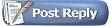 |
| Currently Active Users Viewing This Thread: 1 (0 members and 1 guests) | |
|
|