
|
|
#21 |
|
Wiki Standards Team
Wiki Team
Join Date: Mar 2007
Location: Geokill's closet
Class/Position: Sniper/Demoman Gametype: CTF Affiliations: :e0: Co-leader Posts Rated Helpful 6 Times
|
Basically I'd just want to go through the server and network configuration and make sure I'm not crazy and missed something.
|
|
|

|
|
|
#22 |
|
QUAD ROCKET
Server Owner
Fortress Forever Staff Join Date: Jul 2007
Class/Position: Soldier Gametype: Rocket Jumping Affiliations: -g1 ]qS[ -eC- :e0: [ESAD] Posts Rated Helpful 11 Times
|
My server is also being a big jerk and not showing up in the master list. My testing server at home (Windows) shows up fine. My colocated server (CentOS Linux) does not!
It still doesn't show up even with my firewall completely disabled. Very suspicious! |
|
|

|
|
|
#23 | ||
|
QUAD ROCKET
Server Owner
Fortress Forever Staff Join Date: Jul 2007
Class/Position: Soldier Gametype: Rocket Jumping Affiliations: -g1 ]qS[ -eC- :e0: [ESAD] Posts Rated Helpful 11 Times
|
So after much packet sniffing and other testing I got it working. Although I'm forced to use "sv_master_legacy_mode 0" and it won't work when set to 1 (I have no idea why).
I had been using the command "setmaster add hl2master.steampowered.com" like many have suggested but found the packets being sent to that supposed master server were not being accepted. Yet, with sv_master_legacy_mode 1 the packets would get accepted. I found this was because when set to 1 the returned port would be 27011 or 27015, but when set to 0 the port would be 27010. Example set to 1: setmaster add hl2master.steampowered.com = 208.64.200.65:27015 setmaster add hl2master.steampowered.com = 208.64.200.39:27011 setmaster add hl2master.steampowered.com = 208.64.200.52:27011 Example set to 0: setmaster add hl2master.steampowered.com = 208.64.200.65:27010 setmaster add hl2master.steampowered.com = 208.64.200.39:27010 setmaster add hl2master.steampowered.com = 208.64.200.52:27010 Now, with sv_master_legacy_mode 1 the packets were accepted but for some reason the server still didn't show up in the master list. I decided to set sv_master_legacy_mode back to 0 and test the IP:ports that were being returned when set to 1. So: sv_master_legacy_mode 0 setmaster add hl2master.steampowered.com:27011 setmaster add hl2master.steampowered.com:27015 Hooray! The server appeared in the master list! BUT, as you can see both ports 27011 and 27015 are used. What if an IP that uses port 27015 was returned when issuing setmaster add hl2master.steampowered.com:27011 and an IP that uses port 27011 was returned when issuing setmaster add hl2master.steampowered.com:27015. Although this might be rather rare to have both commands return an incorrect IP:port combination it could still happen. This also makes it so you might be sending heartbeats to a IP:port that won't accept your connection and limits the number of master servers you will be connected to. To be safe it's best to open "...\Steam\config\MasterServer2.vdf" and under the hl2 tree you will see all the master server IPs. Example: Quote:
Quote:
Also note that when you first start your server sv_master_legacy_mode 0 seems to be set after your setmaster add IP:port commands. Even if you issue that command first in your config file or add it to your startup line it won't matter. All you need to do is change the map or type "exec server.cfg" and it'll be fixed. I hope this helps some people as it was really annoying me! Last edited by hlstriker; 02-16-2013 at 07:41 PM. |
||
|
|

2 members found this post helpful. |
|
|
#24 |
|
Wiki Standards Team
Wiki Team
Join Date: Mar 2007
Location: Geokill's closet
Class/Position: Sniper/Demoman Gametype: CTF Affiliations: :e0: Co-leader Posts Rated Helpful 6 Times
|
So, I installed SRCDS on Rackspace instead of GreenQloud (the previous host) and the legacy mode fix seems to work fine. Thus the problem is certainly with my configuration at GreenQloud.
Edit: I may have spoke too soon. It still randomly appears and disappears. Edit #2: Appears in the master list after forcing the master server IPs as in hlstriker's post. Last edited by Agent Buckshot Moose; 04-22-2013 at 03:34 PM. |
|
|

|
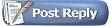 |
| Currently Active Users Viewing This Thread: 1 (0 members and 1 guests) | |
|
|