
|
|
#1 |
|
Whitest Kid You Know
Beta Tester
Join Date: Mar 2007
Posts Rated Helpful 6 Times
|
Using Demos & Source Recorder
Let's make this simple. You want to record footage from a source game. Cool; no problem. We're going to be using Fortress Forever as an example.
Summing this up: You're going to be capturing frames using built-in commands from the Source engine. After that, you have to compile them into an AVI with a compressor, so then it can be used for movies and such. Advantages with demos over live capturing: 1. You know when to start recording. 2. Using the Source Recorder technique, you can max out your graphics and preferred FPS without experiencing performance loss in your captured footage. 3. You can go back and recapture your clips anytime you want to. This leaves great potential for remastering your videos via graphics, screen resolution, and FPS, in the future. (This is entirely possible with third-party mods by archiving their versions' installers.) Here are some examples. I. Requirements A Source Game - I don't know why you're here if you don't have one yet. VirtualDub - Required to make an AVI out of your recorded frames. Lagarith Lossless Video Codec - It explains itself. You're going to need this if you're planning to have high-quality lossless video. Large Hard-Drive - Depending on your screen resolution and desired FPS (frames per second), you're going to need quite a few gigabytes of space free in order to process your uncompressed frames into an AVI. II. Activating/Opening Console Join your server/game, and open up your console (~). If the ~ key does not respond, then your console hasn't been activated yet (which, by default, isn't). Open up your game menu and go to: Options > Keyboard > Advanced > Check "Enable Developer Console (~) > Apply" III. Recording/Stopping/Playing A Demo Demos are files that record your gameplay and every action you and anything/one else takes. That means it doesn't just record what you see; it records whatever area you're in. (The whole map's activity normally isn't captured due to map optimizations.) Demos are useful for playback, and that's where you'll later on record actual footage into frames. It's not difficult; trust me. Recording Demos: The command is simple. To start recording a demo, get in-game and follow the command below (insert name with anything you like) into your console (~): Code:
record name So since you're recording, this is when you do whatever you do. Gaming, filming for a video, etc. Stopping Demos: Whenever you're done, make sure to type stop into the console, in order to stop the demo from recording any more. It is suggested to split your demos every few minutes to avoid long loading times. (Although, I do not recommend doing this on third-party mods on a multiplayer server, since it'll likely cause the previously-stated bug.) Playing Back Demos: In order to playback a demo, you can't be in game (or else it'll take you out of game anyway). Demos will only work for that game you've recorded it in. Third-party mods have a tendency of causing older demos to break if you've manually updated the game. (For example: v1.0 demos probably won't work on v1.1.) This sometimes happens in Valve games, when there are major engine updates. Here's the simple command to put into your console to watch your demo, replacing name with the name you've recorded your demo with: Code:
playdemo name Code:
demoui Now, once you open your demo, it will start up automatically. Once it's loaded and playing, you're able to pause, fast-forward, slow down, etc. You can even click on the button Drive. When you've done so, hold down your left-click anywhere and use the WASD keys to navigate. X and Y also make you go upwards & downwards. Like I said, it records everything around your current location. Click Drive again to go back to your original first-person view. Most maps are optimized, and you won't be able to see players from another room, even if you use Drive to go over there. So, there you have it: the basics of a demo. Click Stop anytime to stop your demo, or type stop in the console. IV. Capturing Your Frames The reason I've explained the basics of a demo is because it is always recommended to record in a demo, not live. Consider demo files to be like the RAW files of real life footage, since you can adjust your graphics, screen resolution, and recording preferences anytime in the future (as long as your game version remains the same). Since you now know how to operate a demo, we'll go along to what you've been waiting for: exporting footage from a demo. Now, there are certain ways you can record a demo. You can record it in any frames per second. But, the basics are 30 frames (normal speed), 60 frames (half the speed), & 120 frames (1/4th of normal speed). Recording with any amount of frames can either be used for higher FPS or slow motion. Either way isn't difficult to do. Configuring Binds Let's start off with some commands. Open up notepad and copy these into the file. Code:
bind "ins" "host_framerate 30; wait; startmovie 30" bind "home" "host_framerate 60; wait; startmovie 60" bind "pgup" "host_framerate 120; wait; startmovie 120" bind "end" "endmovie; host_framerate 0; demotimescale 1" [Go to (drive):\Program Files\Steam\SteamApps\(account name)] (Choose what game you're using.) Half-Life 2: half-life 2\hl2\cfg Half-Life 2 Deathmatch: half-life 2 deathmatch\hl2mp\cfg Counter-Strike Source: counter-strike source\cstrike\cfg Garry's Mod: garry's mod\garrysmod\cfg Team Fortress 2: team fortress 2\tf\cfg Fortress Forever: SteamApps\SourceMods\FortressForever\cfg But what do these commands exactly do? Host_framerate, by default, is 0. Ins, Home, and Pgup will all be set as keys that record. Each one has a different frame rate. Ins (note how it says host_framerate 30) will record at 30 FPS. Home will record at 60 FPS, and Pgup will record at 120 FPS. End will end any capturing. Since I'm using Fortress Forever as an example, I have saved my file to SourceMods\FortressForever\cfg\. Go back to Fortress Forever and type in your console: Code:
exec Record.cfg Capturing Footage: Time to capture your footage. Load up your demo. Make sure your audio settings are configured to 2 Speakers at Options > Audio > Speaker Configuration, because recording with 5.1 audio does not work. Whenever you want, close the demoui panel and start recording with Ins or your necessary key. It'll most likely be choppy; this is normal. Press End to stop recording whenever during the demo playback. There will be a pause, and it will delay, depending on how many times you've captured footage in one game session. (The more times you've exported footage, the longer it'll take to respond again.) V. Compiling Your Frames Now you've finished capturing footage from a demo. So, where did those frames go? Go back to your desktop and load up VirtualDub. File > Open Video File... Depending on your game, your frames will be found there. Half-Life 2: (account name)\half-life 2\hl2 Half-Life 2 Deathmatch: (account name)\half-life 2 deathmatch\hl2mp Counter-Strike Source: (account name)\counter-strike source\cstrike Garry's Mod: (account name)\garry's mod\garrysmod Team Fortress 2: (account name)\team fortress 2\tf Fortress Forever: SourceMods\FortressForever Open the first frame (300000.tga if you used Ins, 600000.tga if you used Home, or 1200000.tga if you used Pgup). VirtualDub will then properly load all the frames. You'll then have to open up the audio file by going to: Audio > WAV Audio... > Open 30.wav (or 60.wav/120.wav) If you've used 60 or 120 fps to record your video and you'd like to have it real-time and synced with the audio, go to Video > Frame Rate, check the second option, and insert the proper frame rate here. Once you've loaded your frames and audio, go to Video > Compression... and find Lagarith Lossless Codec that you've downloaded earlier and click OK. This is for people who want a high-quality lossless AVI. If you have a small hard drive, you'll have to sacrifice quality and choose a more lossful compressor, such as XVID. (You can also try recording in smaller resolutions or with lower FPS.) Even though you'll experience some quality loss, some disk space will be spared. Now you got your video frames, audio, compressor, and it's finally time to export it into an AVI. Go to File > Save as AVI... and save it wherever you like. You're done. Be sure to delete all the frames in your game folder afterward!
__________________
Oh, man... More armor for the win, yeah? Last edited by CaLeB-; 08-17-2012 at 01:26 PM. |
|
|

1 members found this post helpful. |
|
|
#2 |
|
Whitest Kid You Know
Beta Tester
Join Date: Mar 2007
Posts Rated Helpful 6 Times
|
Once you've mastered the Source Recorder, you can find out about that Smoother button on the demoui panel. It's used for moving cameras such as the Tween camera on Garry's Mod. Here is the perfect tutorial that tells you how to do it:
http://forums.facepunchstudios.com/s...&postcount=781
__________________
Oh, man... More armor for the win, yeah? Last edited by CaLeB-; 12-07-2008 at 09:21 PM. |
|
|

|
|
|
#3 |
|
Whitest Kid You Know
Beta Tester
Join Date: Mar 2007
Posts Rated Helpful 6 Times
|
Extra Commands To Hide Certain HUD Features:
Code:
cl_drawhud 0 Code:
hud_saytext_time 0 Code:
hud_deathnotice_time 0 Code:
r_drawviewmodel 0 Code:
r_drawvgui 0
__________________
Oh, man... More armor for the win, yeah? |
|
|

|
|
|
#4 |
|
Beta Tester
Join Date: May 2010
Class/Position: Soldier Gametype: Capture the Flag is there any other Posts Rated Helpful 26 Times
|
nice tutorial if your still around thanks for the tutorial.
i think this should be streamlined in FF and added like in alot of other games already have. so that i can do all of this in game without doing all this fancy console stuff. world of tanks, team fortress 2, company of heroes. they all have these option why shouldn't FF, i think it would definitely add to the accessibility and ease of making montages/avis. which would possibly attract a few players both from the feature itself and from the videos people make. 
__________________
WiFi's StreamFailure is always an option. It's a happy massacre?! (yes, yes it is!)  To make most awesome thing in universe combine Bears and Nicholas Cage! and remember kids, we didn't start the flame-war! Last edited by WiFiDi; 07-09-2012 at 05:28 AM. |
|
|

|
|
|
#5 | |
|
Beta Tester
Join Date: Nov 2011
Gametype: Capture the Flag Posts Rated Helpful 293 Times
|
Quote:
I think a full fledged editor system like replays has would be WAY to much work for little reward. |
|
|
|

|
|
|
#6 | |
|
Beta Tester
Join Date: May 2010
Class/Position: Soldier Gametype: Capture the Flag is there any other Posts Rated Helpful 26 Times
|
Quote:
i want a simple way to make and watch replays and record them with fraps.
__________________
WiFi's StreamFailure is always an option. It's a happy massacre?! (yes, yes it is!)  To make most awesome thing in universe combine Bears and Nicholas Cage! and remember kids, we didn't start the flame-war! Last edited by WiFiDi; 07-10-2012 at 09:07 PM. |
|
|
|

|
|
|
#7 | |
|
Beta Tester
Join Date: Nov 2011
Gametype: Capture the Flag Posts Rated Helpful 293 Times
|
Quote:
As is SFM does not currently support demos. They will be in the future. Also SFM is not going to make it any simpler. It will be just as easy to use the in game commands, then to say port your demos to SFM and use that. Also SFM will probly never support older source games like this without people modding SFM. So it'll probly take a FF community member with some know-how to mod SFM. |
|
|
|

|
|
|
#8 |
|
WhenNailGrenWillOut?
Beta Tester
Join Date: May 2009
Gametype: mp_prematch Affiliations: [:)] - Frag Happy, babe| Posts Rated Helpful 29 Times
|
I apologize if I read something wrong, but
Code:
demoui
__________________
[[ ff_hotfudge - bhop_theonlyone ]] "As the the new year approaches I await for it like an case of explosive fecalomania otherwise know as diareha or the massive shits. I am gripping the sides of the toilet as my stomach produces the first hollow thud out of the anus of the year to come." DarkeN_HellspawN |
|
|

|
|
|
#9 |
|
Beta Tester
Join Date: Nov 2011
Gametype: Capture the Flag Posts Rated Helpful 293 Times
|
Yes moosh I know what the demoui is. Please forgive me here for trying to play devils advocate. I don't think anything really needs to be done. But what I meant by that statement, is that perhaps a button in the main menu labeled "Demos" could take you to a list of your demos. And then you could just click one to have it play.
I realize that a list of all your demos can be found by typing /playdemo. |
|
|

|
|
|
#10 | |
|
WhenNailGrenWillOut?
Beta Tester
Join Date: May 2009
Gametype: mp_prematch Affiliations: [:)] - Frag Happy, babe| Posts Rated Helpful 29 Times
|
Quote:
 You can do this in source by typing demoui into the console and then pressing 'load', it'll bring up a file browser in the ff directory where (usually) your demos are located. You can't delete or move files (I think?) and you still have to you use the console to access it, but it's something along the lines of "(...) menu labeled "Demos" could take you to a list of your demos. And then you could just click one to have it play." I apologize again if I read something wrong (again). I'm in the mood to type really fast, without thought, like the guys in the movie Takedown or Track Down as it's known in the US. Also, I am aware that you might know all of this. I just wanna type this stuff out like in Track Down, fucking hell watch that movie, if you haven't seen it already and just see for yourself. The speeds that their fingers move in that movie are just hilarious.
__________________
[[ ff_hotfudge - bhop_theonlyone ]] "As the the new year approaches I await for it like an case of explosive fecalomania otherwise know as diareha or the massive shits. I am gripping the sides of the toilet as my stomach produces the first hollow thud out of the anus of the year to come." DarkeN_HellspawN Last edited by moosh; 07-10-2012 at 11:16 PM. |
|
|
|

|
|
|
#11 |
|
Whitest Kid You Know
Beta Tester
Join Date: Mar 2007
Posts Rated Helpful 6 Times
|
I made some minor updates to the main post.
__________________
Oh, man... More armor for the win, yeah? |
|
|

|
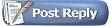 |
| Tags |
| demos, source recorder |
| Currently Active Users Viewing This Thread: 1 (0 members and 1 guests) | |
|
|