
|
|
|
|
#1 |
|
Beta Tester
Join Date: Nov 2011
Gametype: Capture the Flag Posts Rated Helpful 293 Times
|
Render/encode settings, basic color correction
This is basicly for alex. I know with his new computer he's gonna make, like, all of the avis. But I figured I'd put this here for anyone else interested. This first post will be my render and encoder settings. And when I'm less lazy I'll show what I do with color correction in vegas. It was more of an afterthought while making this post.
Here's my ingame movie config: https://www.dropbox.com/s/jjk9qgue1h9pyjx/movie.cfg Usually what I do is: Play the demo, skip to the tick I want, while it's paused open up the console and type: sv_cheats 1 exec movie Then close console, resume the demo, and record. The config binds the HOME key to record at 240fps, and the END key to stop. Some of the settings are blocked by sv_cheats so you'll need to turn on cheats before you exec the config. (I tried putting in sv_cheats 1 at the beggining of the config but it didn't work) Also make sure you have all your game settings in a config, so you can exec that after you're done recording. These are my project settings in vegas:  It's worth noting that most (read all that I know) avi makers use 8bit for pixel format. I haven't really noticed a quality difference between the two settings. So you could play around with that if you want. Here are my render settings:  If you use these vegas will (depending on your methods leading up to vegas) output a very large and completely unplayable file. So you'll need to encode it. I used to use easyh264: http://tweevo.com/easy-h-264-video-encoder/ It's good enough and fairly straight forward, but you can do better. I use megui. It takes some setting up, and is a little more involved than the easyh converter, but it's worth it imo. You can get it here: http://sourceforge.net/projects/megui/ Then pretty much follow this tutorial, except for a few parts: He'll show you how to set up the preset you'll need to use. Just full screen the video and pause it as he goes through the settings tabs, and set yours up the same. When you're using your script creator and you select your avi file, on the window that pops up just click avisource. For the sound plugin I didn't have flac like he suggests in the video. I just used the LAME MP3: *scratchpad* (idk if it's lame or what, that's just the name of the plugin) When you get to the part about variable bitrate. He says 10000 is best, for a size/quality ratio. He says you shouldn't see much increase in quality over that, but I strongly disagree. At a 15000 bitrate I noticed a strong increase in quality, at least on youtube. The file will be somewhat larger but it's worth it imo.
__________________
Currently equipped: Rad Scarf of liberating happiness. Last edited by FDA_Approved; 12-08-2013 at 01:23 AM. |
|
|

2 members found this post helpful. |
|
|
#2 |
|
Beta Tester
Join Date: Nov 2011
Gametype: Capture the Flag Posts Rated Helpful 293 Times
|
Color correction.
Ok so I don't really know what I'm doing with color correction to be perfectly honest. I've watched a couple tutorials, and it seems mostly like trial and error. But I'll tell you what I use. On all of my clips I use these 5 plugins: Brightness and contrast Color corrector Color corrector (secondary) Color curves HSL adjust Brightness and contrast: This is pretty straight forward. I don't do much with it. I set the brightness to -.007, and the contrast to .007. If you put that on your clip you'll barely notice a difference. But the tiny difference it does make you'll notice it makes the picture look a little more solid. Less bland and bled out. You could play around with that to get more noticeable results. Color corrector: For color correction you're going to want to look at your clip and see what kind of colors it has in it. Since it's FF and most clips happen in the red base it'll be lots of reds. Then you'll decide if you want to highlight or contrast that. And then make your plugin based on that. I didn't do that I used one setting for all my clips  That is my preset I used on almost every clip in my last avi. Your window will look a little different but it's all the same stuff. Some people suggest to leave the low alone, some suggest to leave the mid alone. I left low alone. What ever you do don't move the little circles much. A little goes a long way and to much will make your picture gross. The settings below I based mostly off some other editors preset. Add some saturation, and gamma is usually good because a lot of FF clips are pretty dark. A negative offset I think makes it look a little less faded. I guess just set all those things to what I have, and then make tiny adjustments and see what you like. Color corrector (secondary) This is mostly the same. You either want to highlight or contrast your color corrector setting with this one  This one's only got one circle, and I don't mess with any of the other settings. For this one I have it pulled towards blue. I used this preset to contrast the other color corrector on a lot of clips. All of my prop clips used these two and I think they look really nice. But for all of my catharsis clips I used red for both my color corrector and my color corrector (secondary). Just an example of contrast vs highlighting. You can also get some contrast just in the first color corrector  I used this plugin and a blue secondary color correction on the first and last orbit clips. Which made it look kind of pale blue and spacey imo. Color curves: Color curves is pretty simple. Makes your brights brighter and darks darker  This will probly make your clip look pretty bright. When you add that plugin you'll see the little dots start out on a straight line. The top one is for brights, and the bottom one is for darks. You could probly move them a little less than I did. I think you can also play around with colors in this plug in, but it's not something I do. You'll see a drop down box next to channel and you can select red, green, or blue. It probly lets you fade out or highlight those colors but idk. HSL adjust: Another simple one. I just set saturation to 1.27 That's what I did for Robosonic, and it's the first avi that I used these in. I used to use a color gradient, which I think is like the poor mans color correction. I used it in pretty much all my other avis. I think it did look pretty nice here: For that you would add a video track on top of the one you keep your clips on. Right click the track, insert generated media, then select sony color gradient. Set aspect ratio angle to 90. Pick a color, various shades of blue are good, light yellow works for some things. Then use the little slider on the left side of the track to set the track level to about 37-47, and next to that set the track compositing mode to overlay. I don't like it to much anymore, but maybe if you do it with some of these other plugins you could get something nice.
__________________
Currently equipped: Rad Scarf of liberating happiness. Last edited by FDA_Approved; 12-08-2013 at 02:46 AM. |
|
|

1 members found this post helpful. |
|
|
#3 |
|
Nade Whore
Server Owner
Beta Tester Join Date: Sep 2007
Location: Oklahoma
Class/Position: Scout/Soldier Gametype: CTF/TDM Affiliations: blunt. Moto Posts Rated Helpful 128 Times
|
Thanks for posting this FDA. Someone should make this a sticky.
|
|
|

|
|
|
#4 |
|
Join Date: Jun 2011
Location: USA
Class/Position: Soldier & Medic Affiliations: ( ir :: ) iv| K^ † Posts Rated Helpful 80 Times
|
FDA passing the torch!?
__________________

|
|
|

|
|
|
#5 |
|
Beta Tester
Join Date: Nov 2011
Gametype: Capture the Flag Posts Rated Helpful 293 Times
|
Making avis is fun, but it's more exciting when you get to watch plays you haven't seen a million times, more of a surprise.
__________________
Currently equipped: Rad Scarf of liberating happiness. |
|
|

|
|
|
#6 |
|
#FF.Pickup Dictator
Beta Tester
Join Date: Aug 2011
Location: Detroit
Gametype: ADL Affiliations: KiNGz . Posts Rated Helpful 100 Times
|
so in game are you recording at 60fps since you're rendering at 60?
|
|
|

|
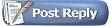 |
| Currently Active Users Viewing This Thread: 1 (0 members and 1 guests) | |
|
|