
|
|
|
|
#1 |
|
Join Date: Jul 2007
Posts Rated Helpful 0 Times
|
[TUTORIAL] Making Your Own Animated Files for FF
Well I guess it's time I made a tutorial for you guys about making animated vtf files.
First thing's first; You will need a few programs to get the ball rolling here. You will need image editing software (i.e. Paintshop Pro, or Photoshop) I stick to Paintshop Pro when it comes to these vtf files, very simple, very easy to comprehend and there isn't a 2,000 page instruction manual to go with it like CS3. And with that software, you will need a .vtf plugin (not for the animated files, but you will need it for static applications.) Get the plugin here: VTF Plugin Next you will need a program to view the vtf files and extract bitmap or jpeg files from them. I use VTF Explorer - excellent program. VTF Explorer is here: VTF Explorer And Last you will need smiddy to compile your images into a working animated .vtf file. Smiddy Download: Smiddy (it may ask you to register - I did, it's free, I get no ads, no e-mail spam, and best of all they have smiddy Ok Now down to the nitty gritty. Install and open your VTF explorer. Now make your way down to FortressForever/materials/models/grenades/frag and collapse the folder. You will see fraggrenade.vmt and fraggrenade.vtf. Click on one of the two files, and voila! - notice in the right window pane, you will see the picture you will have to edit - this is your base skin. Click on the image itself and if you look at the menu bar above the picture, you will notice some buttons - browser, Viewer, Info, Material, Return and then Save As... You will click save as and save as a .tga file. (you can do any, but tga is the best and easiest to use, since you must have .tga files to compile with. *** I recommend you make your own editing folder for this stuff on your desktop to save all these files to, makes it easier to access them. *** Now, Make as many copies as you need to do all of your frames - my pipes used only 3, partial's use only 2. open your image editor and make any changes to the pic you want, for this tutorial, make the whole thing white; that will be your first frame. For the sake of this tutorial, we will only use 2 frames. Then open your second frame and make the whole thing black. Save both of them as 32 bit .tga files. save the first one as spray001.tga and the second as spray002.tga. Next we take our two files and after setting up smiddy, we open the smiddy folder to smiddy/hl2/materialsrc/animated and place our 2 tga files in there. notice there is a spray.txt file; open it up. you will see: "startframe" "#" "endframe" "#" So, we only have 2 files, so it should look like this: "startframe" "1" "endframe" "2" Now, for reference, if you have a nice complex animated texture, you can go (up to 5 I believe) as high as needed - lets say we have 5 frames, then the text should read: "startframe" "1" "endframe" "5" hence all of the files should be named "spray00#.tga" where # is the according frame number. now back up a few files (back to the smiddy folder) and double-click convert.bat . Now go back to hl2/materials/animated and voila! you have your new animated file. But first we have to do something to make ff read it right. You will need to open the corresponding .vmt associated with the file you are editing - so for example we are going to edit the pipe launcher grenade models. We will open up pipe_blue.vmt and we should see: "VertexLitGeneric" { "$color" "[1 1 1]" "$baseTexture" "models/weapons/pipelauncher/pipe_blue" "$selfIllum" 50 "$translucent" 0 "$alpha" 1 "$bumpMap" "" } And we need to add to it so it appears like this: "VertexLitGeneric" { "$color" "[1 1 1]" "$baseTexture" "models/weapons/pipelauncher/pipe_blue" "$selfIllum" 100 "$translucent" 0 "$alpha" 1 "$bumpMap" "" "Proxies" (single tab){ "AnimatedTexture" { "animatedtexturevar" "$basetexture" "animatedtextureframenumvar" "$frame" "animatedtextureframerate" "7" (double tab) } (single tab)} } Now save And exit. Your model will now be recognized as animated by FF. You can do this to ANY texture/model/material that has a .vmt file associated with it. This should get you all the way to where you need to go on making animated textures. The source engine is very nice, you would be surprised at all the stuff you can animate. You can even animate the rockets. Smiddy was designed as an animated spray texture maker, but it is the best program to use for this to date. But if you want to use it for sprays (which I do) it would be the best program. Now if you just want to make a static spray, thats where you use the vtf plugin in your paintshop/photoshop. Hope this helps, and I hope that this gets some real cool stuff modded for our FF community! Happy Fragging. |
|
|

|
|
|
#2 |
|
Community Member
Server Owner
Beta Tester Forum Moderator Join Date: Mar 2007
Location: Hawthorne, California
Class/Position: Soldier/Spy/Scout Gametype: AvD Affiliations: :e0:Eternal Order Leader Posts Rated Helpful 12 Times
|
Sticky!
Tnx, I will try this out
__________________
|
|
|

|
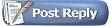 |
| Currently Active Users Viewing This Thread: 1 (0 members and 1 guests) | |
|
|